Setting target properties
Select target
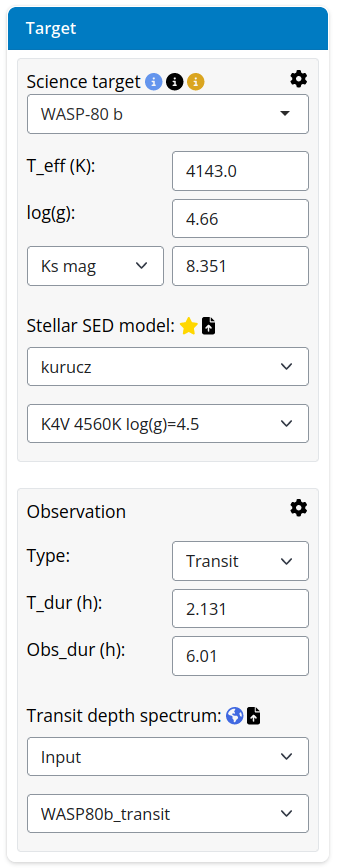
The Target panel lets the user select the science target from a dropdown menu of known target (from the NASA Exoplanet Archive). An auto-complete feature facilitates searching for specific targets.
The gear icon lets users filter what kind of target to search:
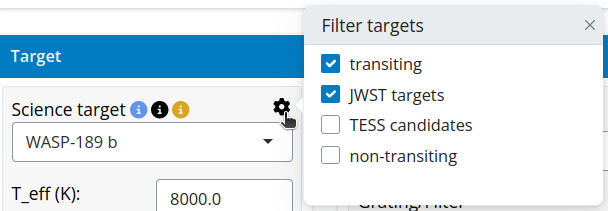
By selecting a target, the fields with the physical properties needed to simulate an observation will be automatically updated. The values in these fields can be edited if desired. The various information links help to make an informed decision (see below).
Info-links
For any given target, info-links on top of the name will provide additional information about the target.
The first link (blue) shows any relevant name alias for the target:
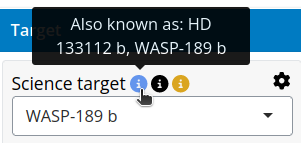
When clicked, Gen TSO will display the system parameters extracted from the NASA Archive. The second link (black) will open the NASA Archive page for the current target.
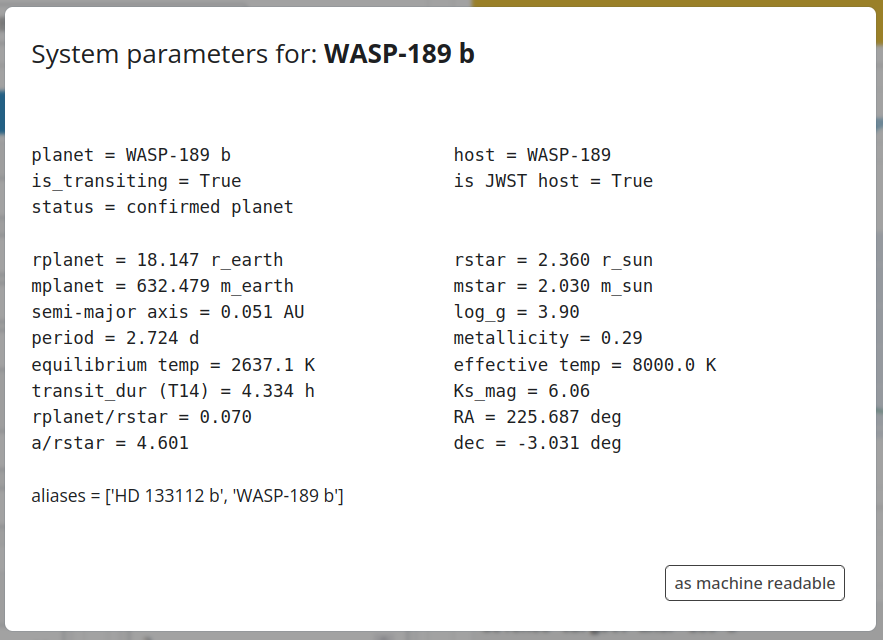
The third link indicates whether the host has JWST observing programs (gold color) or not (gray). For targets with JWST programs one can click on the link to display a summary of the programs (data from the Trexolists website). Color coding indicates whether the program was carried out, is in proprietary period, or is still to be observed.
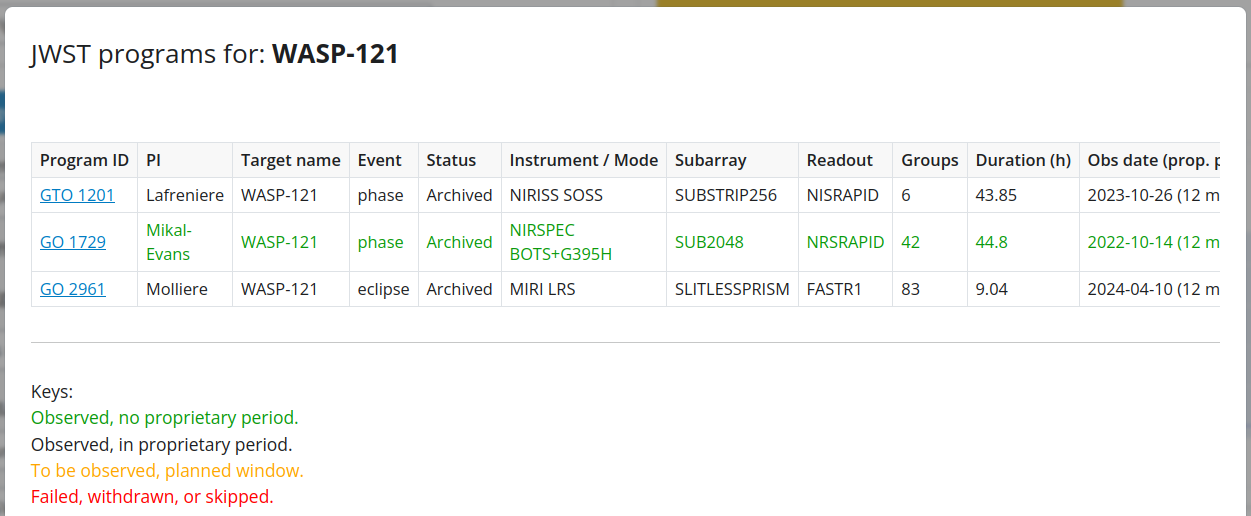
Lastly, unconfirmed candidate targets have an additional icon highlighting that:
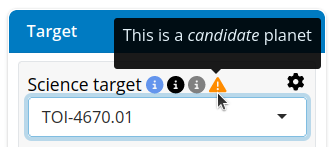
Stellar properties
The main stellar values to set for a simulation are the magnitude and stellar energy distribution (SED).
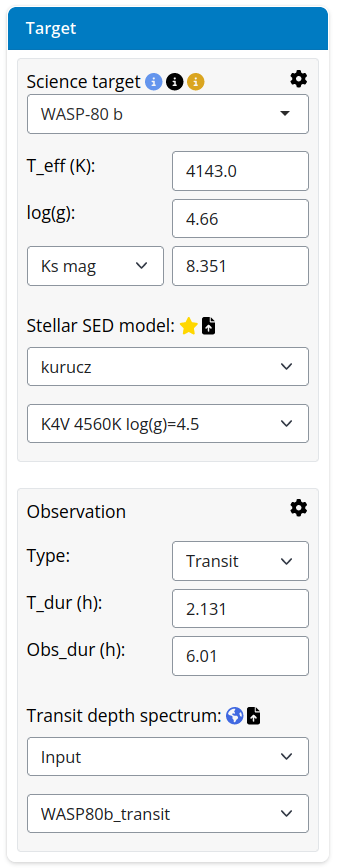
Gen TSO provides the Ks magnitude value for the targets. Users can choose among the J, H, Ks, Gaia, and V bands; although these values rarely need to be edited since these magnitudes are well established:
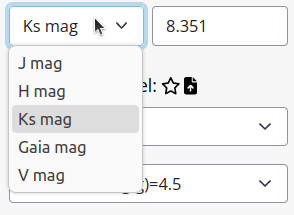
The stellar effective temperature and log(g) values mainly inform the user on the optimal SED to choose. Gen TSO provides a set of PHOENIX, Kurucz, and Blackbody models.
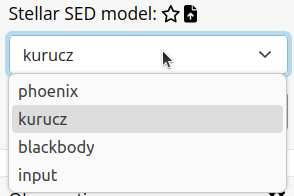
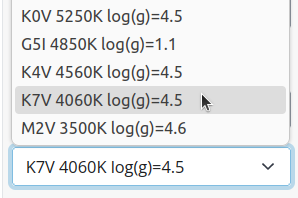
By clicking the bookmark (star) icon, users can display and compare the SEDs on the right viewer panel. The instrumental observing band will be highlighted in light-blue indicating the wavelength range of the SED(s) being probed.
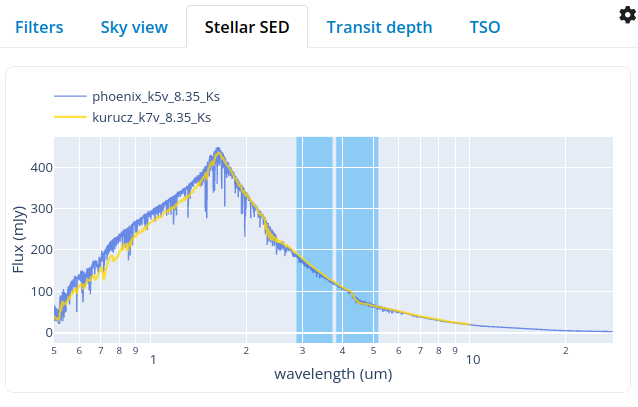
Users can also provide their own custom SED models by clicking the upload icon, which will pop up the following panel:
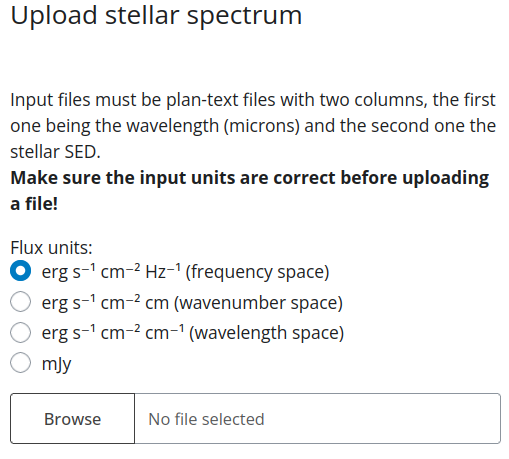
Observation configuration
Users can choose between transit and eclipse observation modes.
